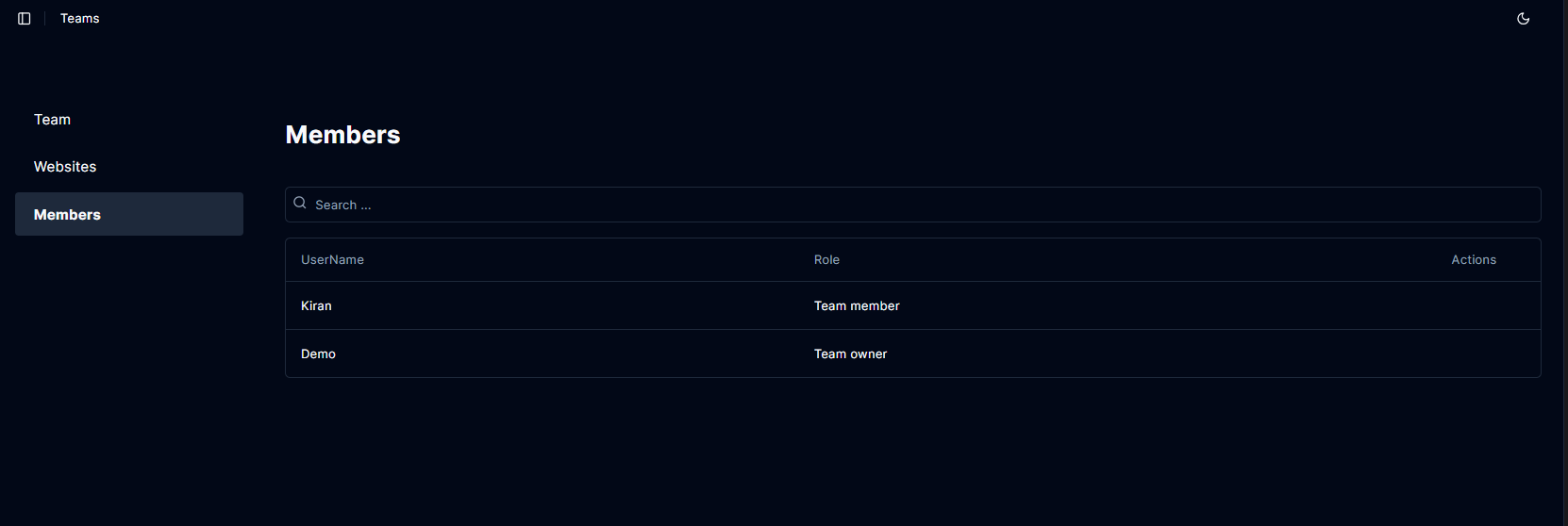Basics
Teams
Create teams in Boost to organize users and share websites.
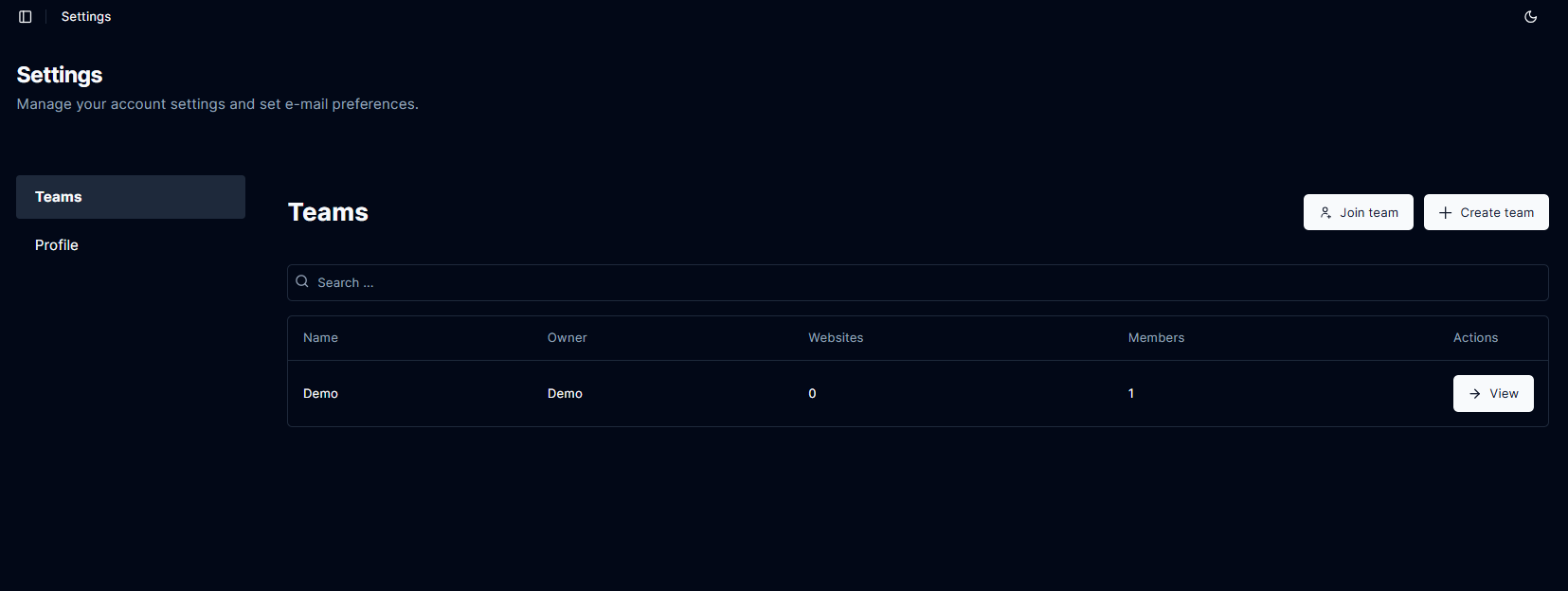 Navigate to Teams and click on the Create team button.
Navigate to Teams and click on the Create team button.
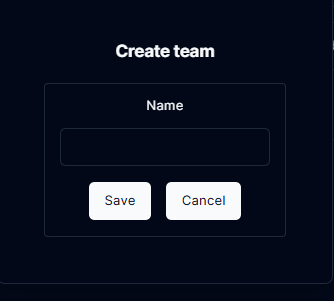 Fill out the form details and click the Save button.
You will automatically be added to the team with the role of Team owner.
Fill out the form details and click the Save button.
You will automatically be added to the team with the role of Team owner.
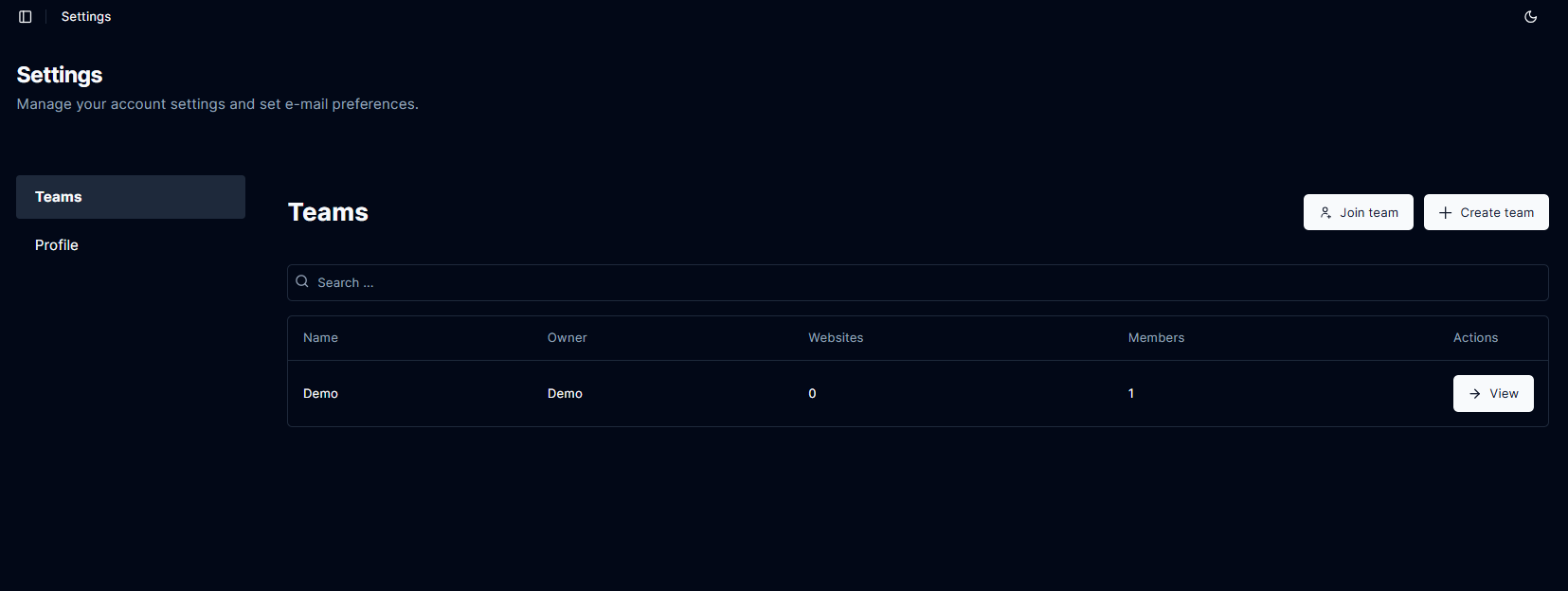
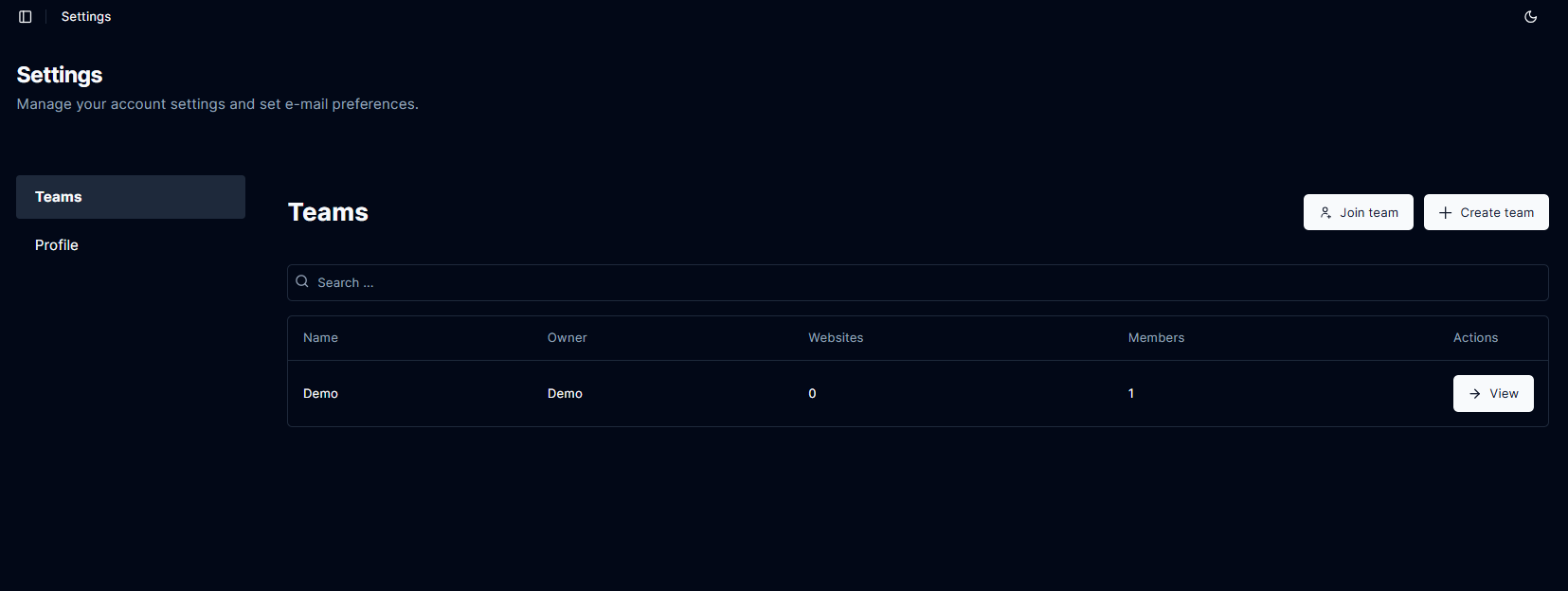 The Details tab will show the teams access code. Share this code with users you want to join your team.
The Details tab will show the teams access code. Share this code with users you want to join your team.
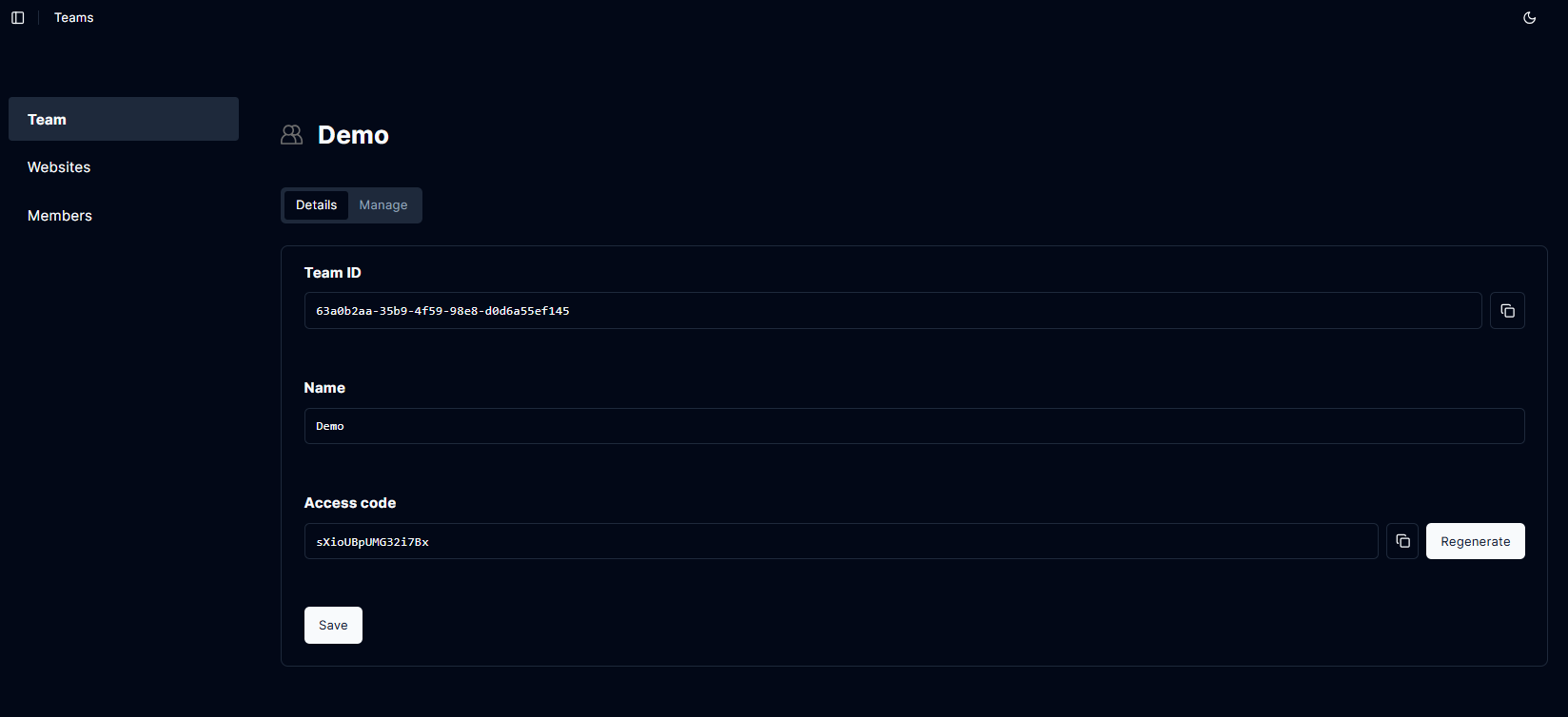 You can generate a new access code by clicking the Regenerate button and saving.
You can generate a new access code by clicking the Regenerate button and saving.
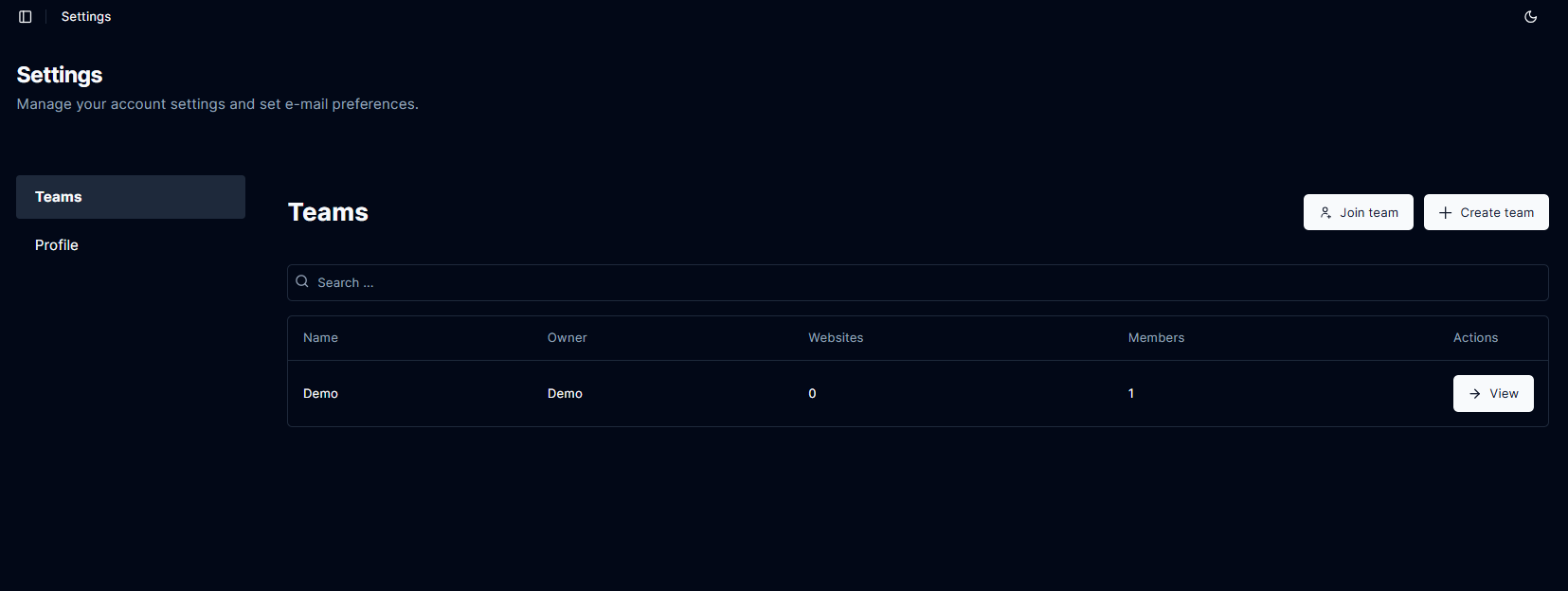 Enter the Access code your received from the team owner and click the Join button.
Enter the Access code your received from the team owner and click the Join button.
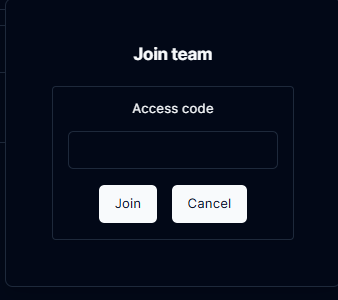
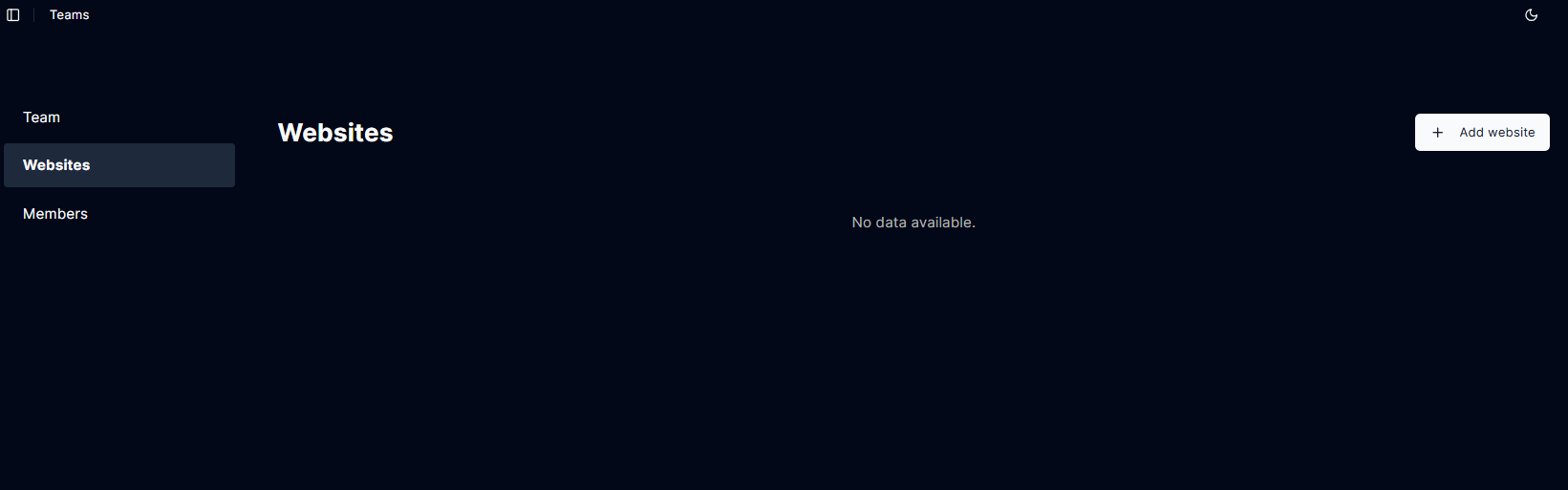 Fill out the form details and click the Save button.
You can also refer to Add Website section.
Fill out the form details and click the Save button.
You can also refer to Add Website section.
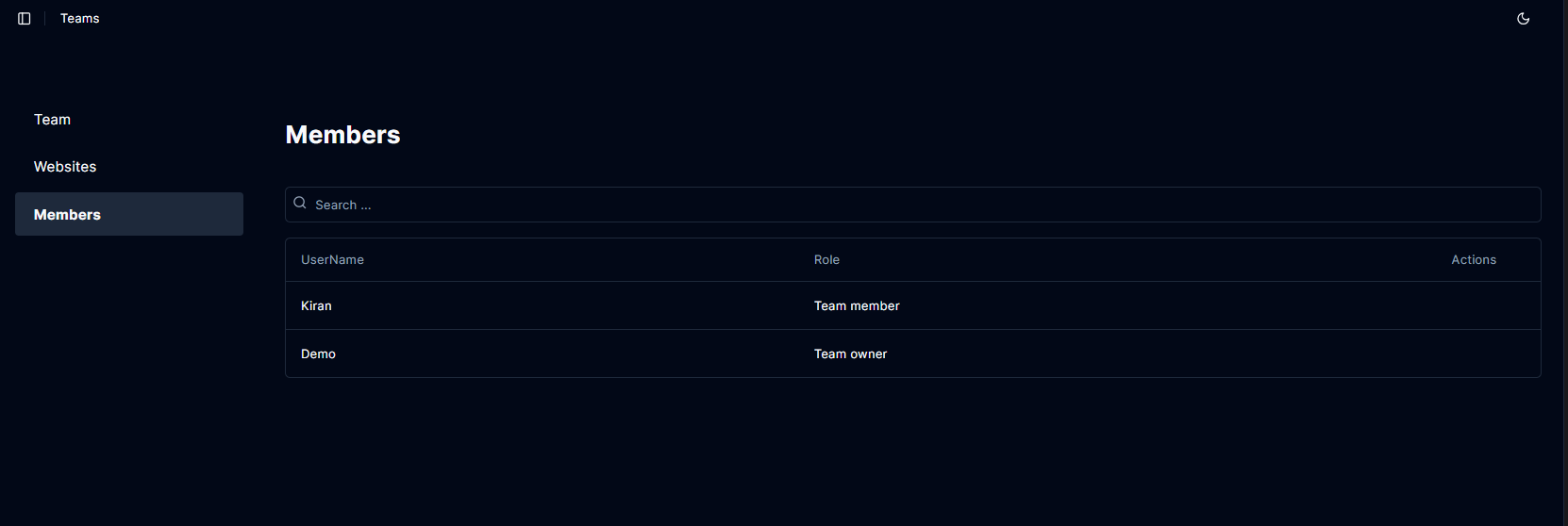
Roles
Team roles and related permissions.- Team Owner: All permissions.
- Team Manager: All permissions except deleting the team.
- Team Member: All permissions except deleting or updating the team.
- View Only: View only.
Add a team
Log into Boost and click on Account Settings in the sidebar.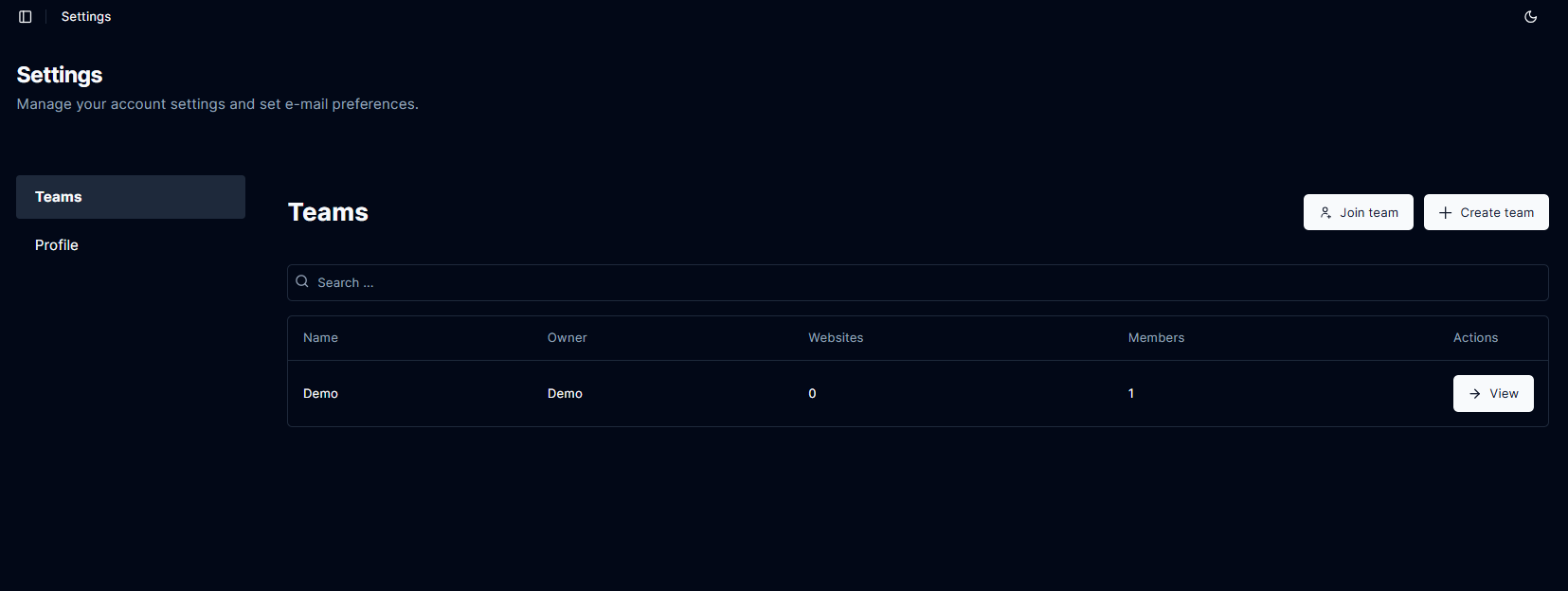 Navigate to Teams and click on the Create team button.
Navigate to Teams and click on the Create team button.
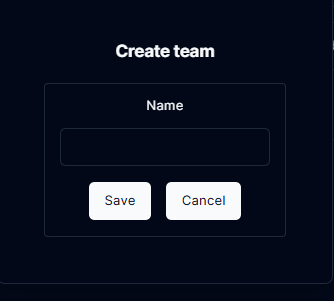 Fill out the form details and click the Save button.
You will automatically be added to the team with the role of Team owner.
Fill out the form details and click the Save button.
You will automatically be added to the team with the role of Team owner.
Team access
Navigate to Teams and click on the View button.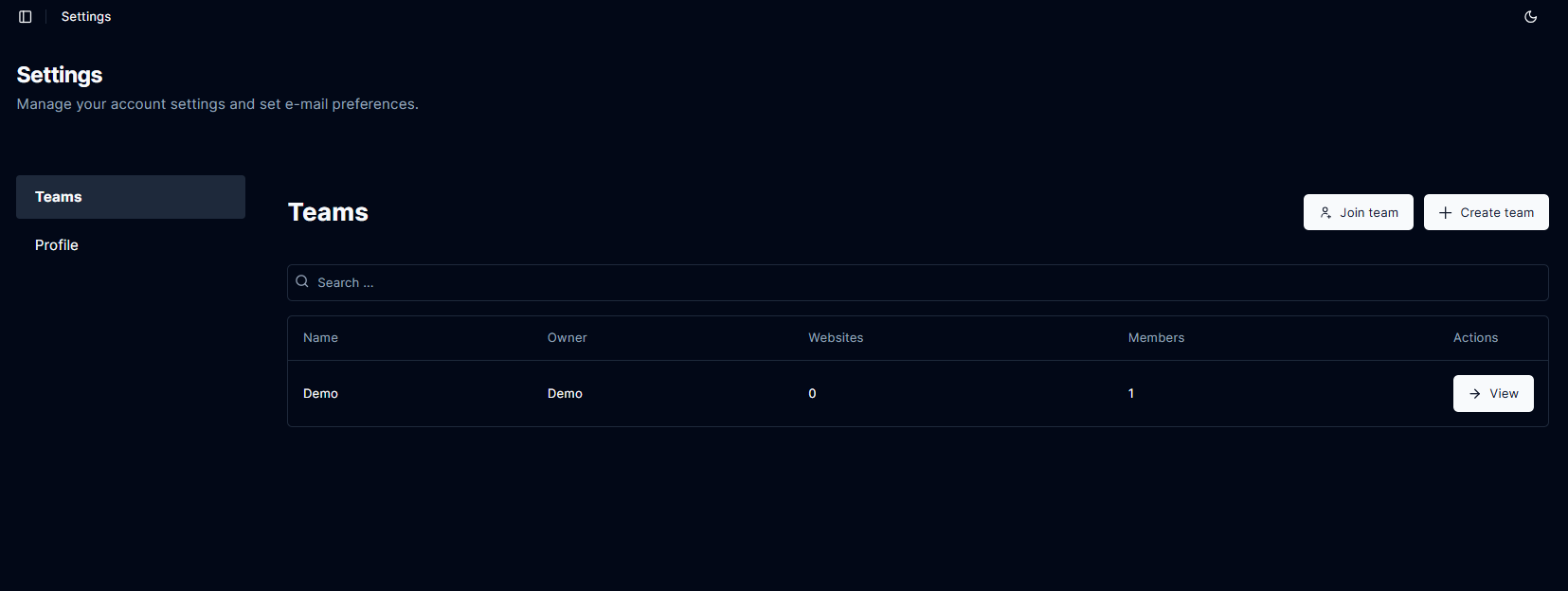
Share team access code
Navigate to Teams and click on the View button.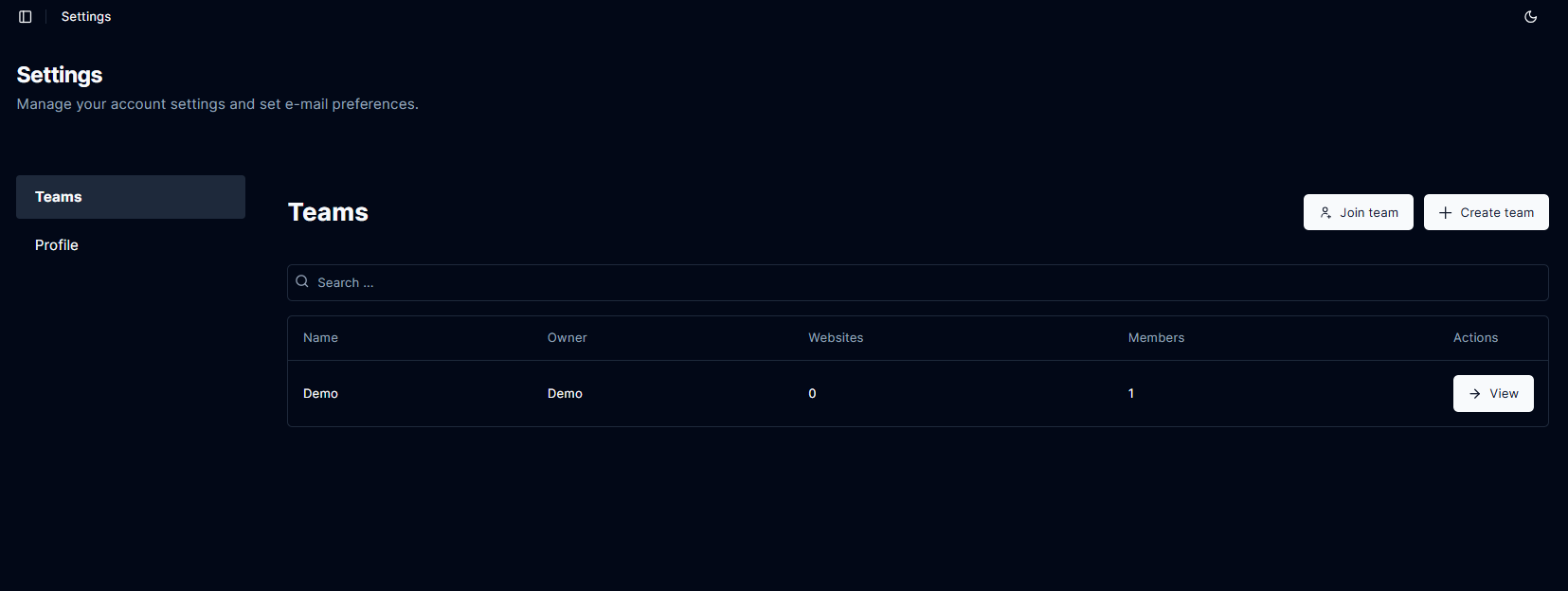 The Details tab will show the teams access code. Share this code with users you want to join your team.
The Details tab will show the teams access code. Share this code with users you want to join your team.
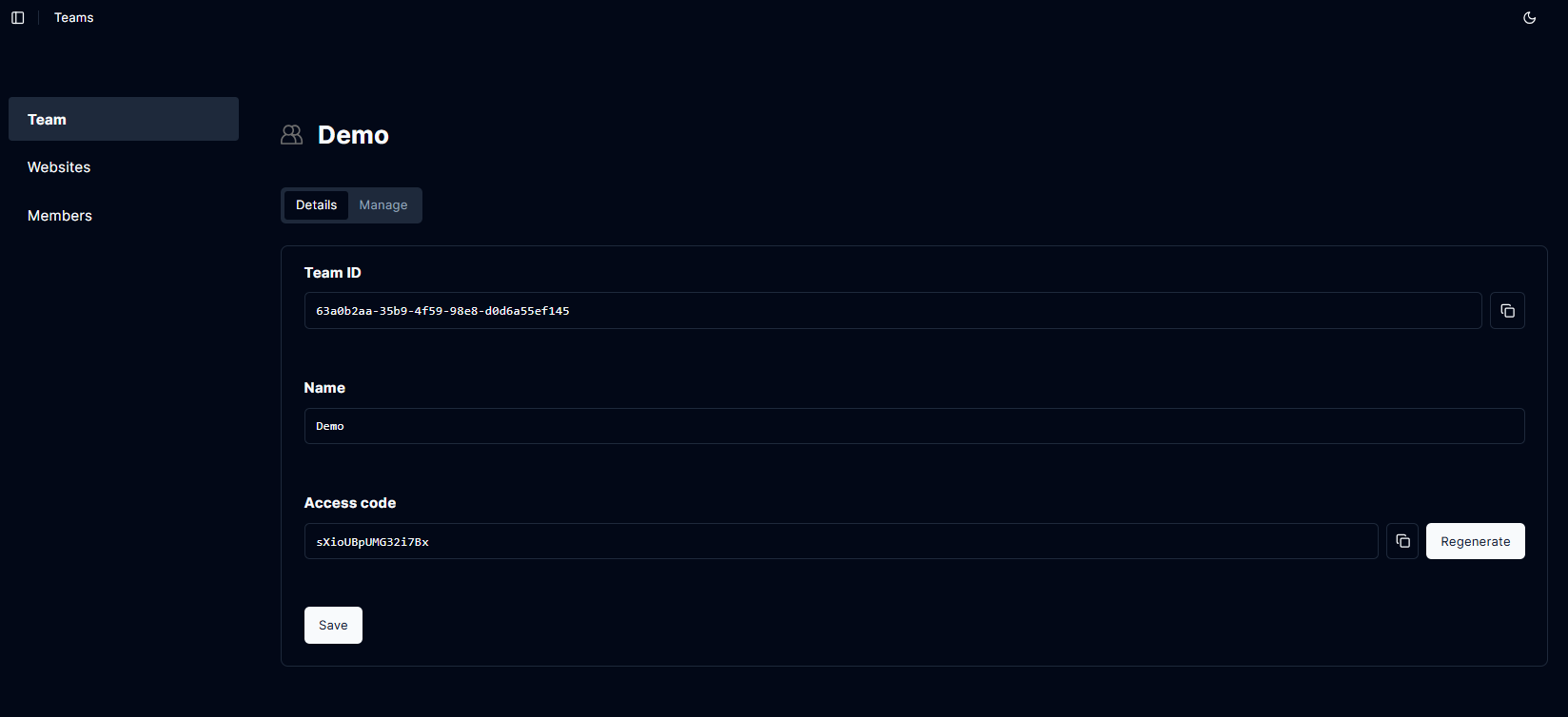 You can generate a new access code by clicking the Regenerate button and saving.
You can generate a new access code by clicking the Regenerate button and saving.
Join a team
Navigate to Teams and click on the Join team button.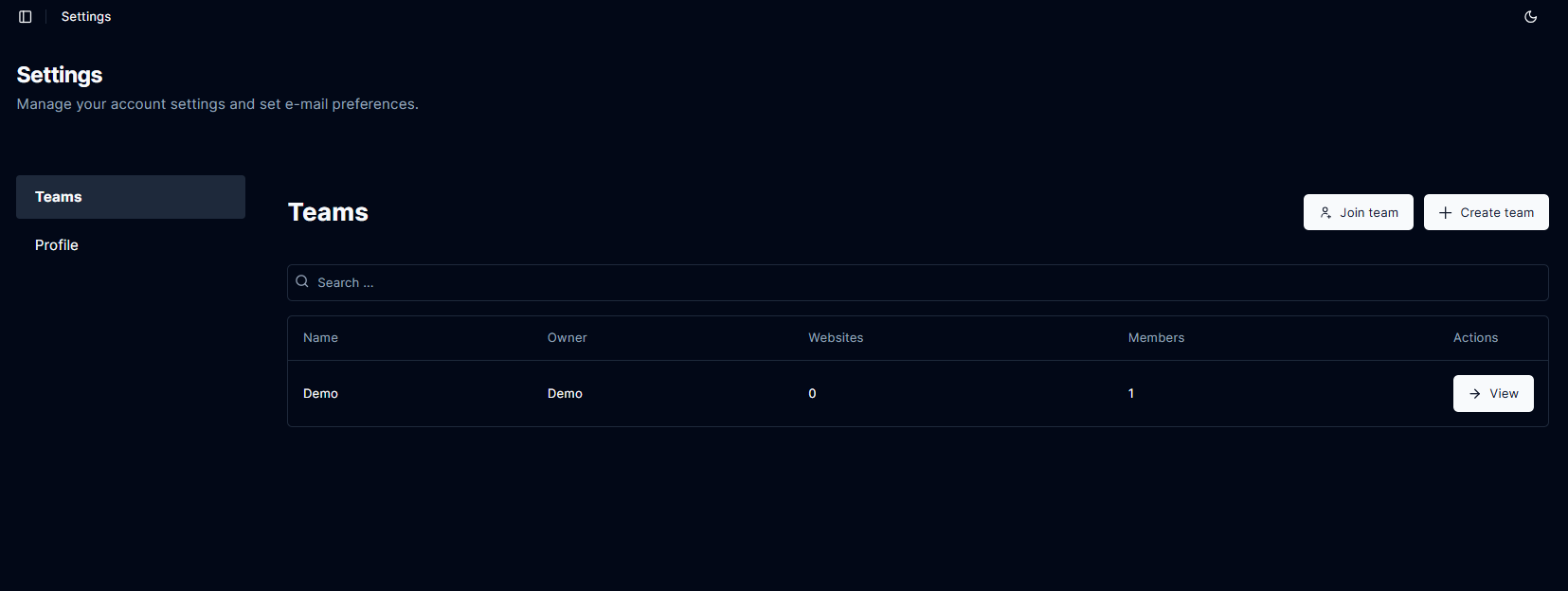 Enter the Access code your received from the team owner and click the Join button.
Enter the Access code your received from the team owner and click the Join button.
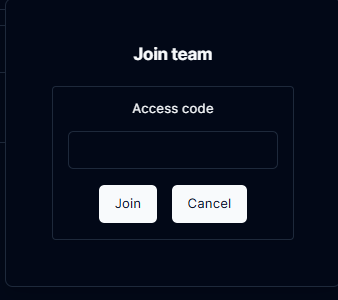
Add a website
From the team, navigate to Websites and click on the Add Website button.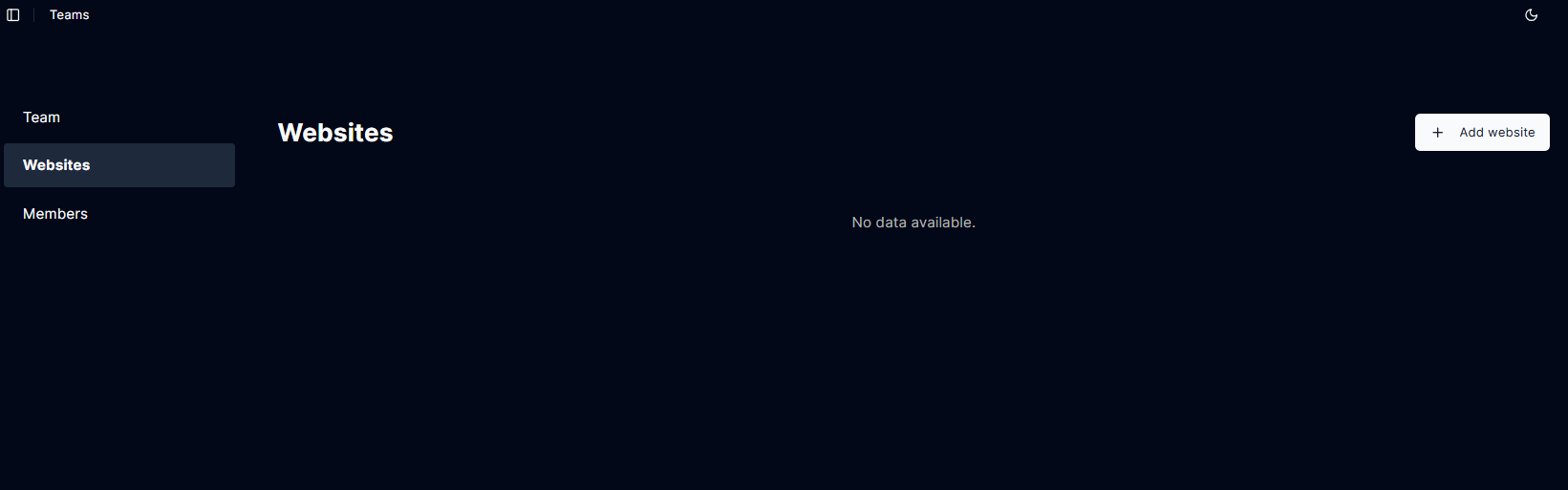 Fill out the form details and click the Save button.
You can also refer to Add Website section.
Fill out the form details and click the Save button.
You can also refer to Add Website section.
Edit/remove team member (Team owner only)
From the team, navigate to Members and click on the Edit button to update the member role or click on the Remove button to remove the member from the team.