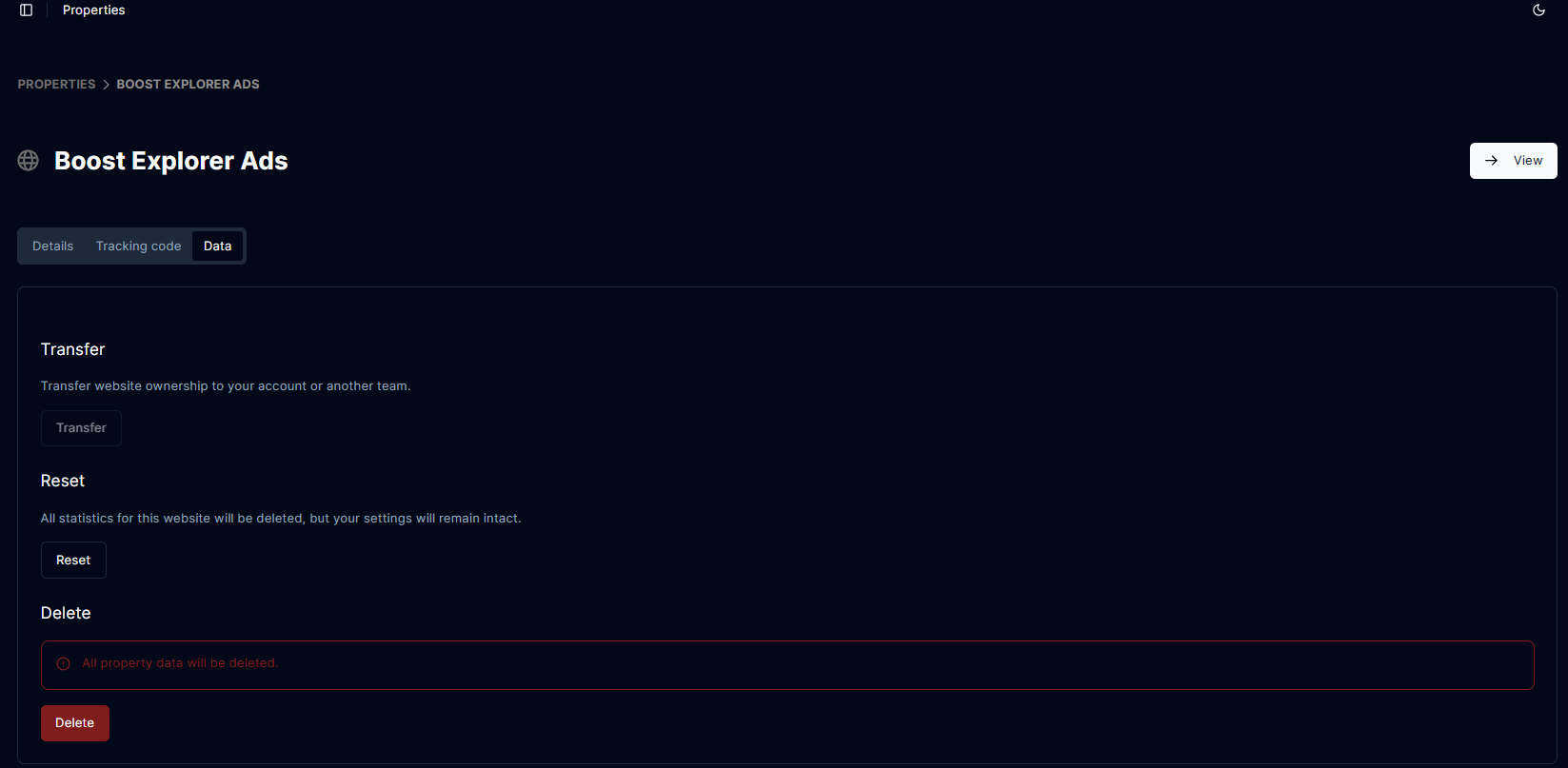Properties
Manage Properties
Manage Properties
The Manage Properties section allows publishers to add, monitor, and configure properties (e.g., websites) where ads will be displayed. This ensures proper tracking and optimization of ad performance.Overview of Properties
To view your properties, navigate to the Properties section in the publisher platform. Here, you can:- Add new properties.
- Monitor ad status.
- Access analytics and settings for each property.
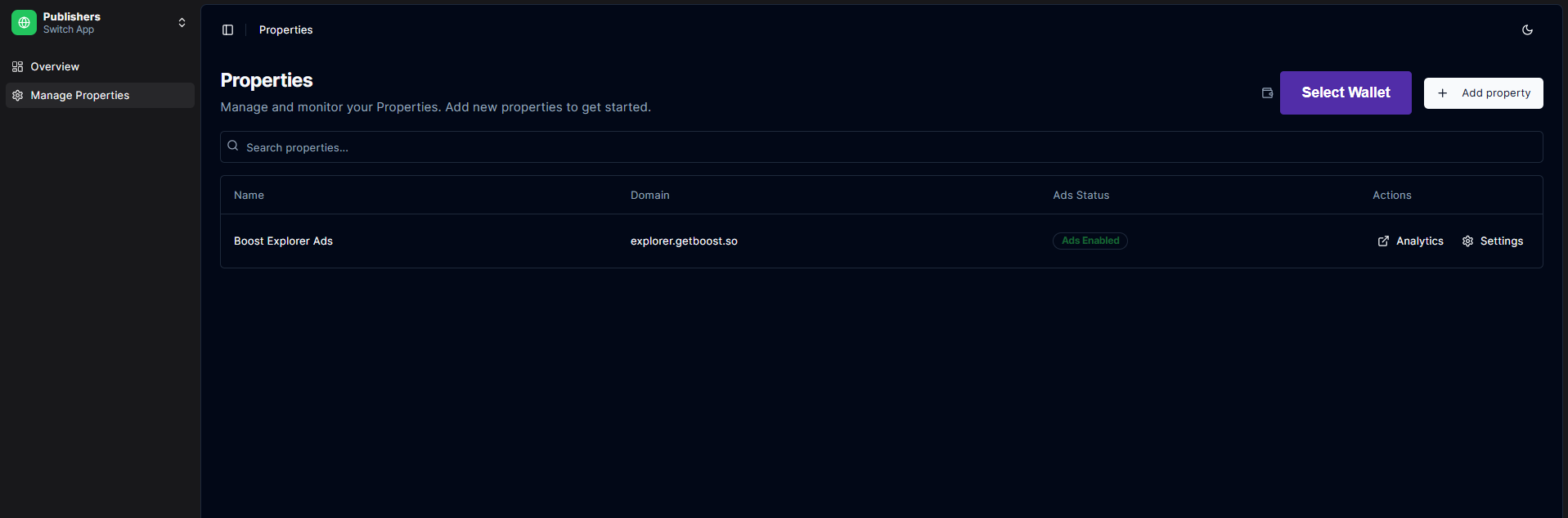
Adding a New Property
- Make sure to Connect Wallet.
- Click the Add Property button.
-
Enter the required details:
- Name: A unique name for the property.
- Domain: The domain of the website where ads will be displayed.
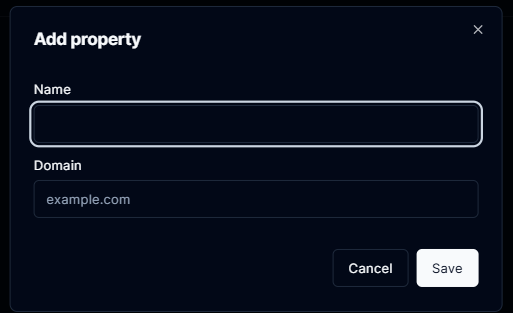
- Save the property to add it to your list.
Viewing Property Details
When you click the Settings icon for a property, you will be directed to the Details Page. This page provides comprehensive information and configuration options for the selected property.Details
- Property ID: A unique UUID generated.
- Wallet Connected: Wallet address that is connected to the platform.
- Name: Property Name.
-
Domain: Webistes where Ads will be displayed.
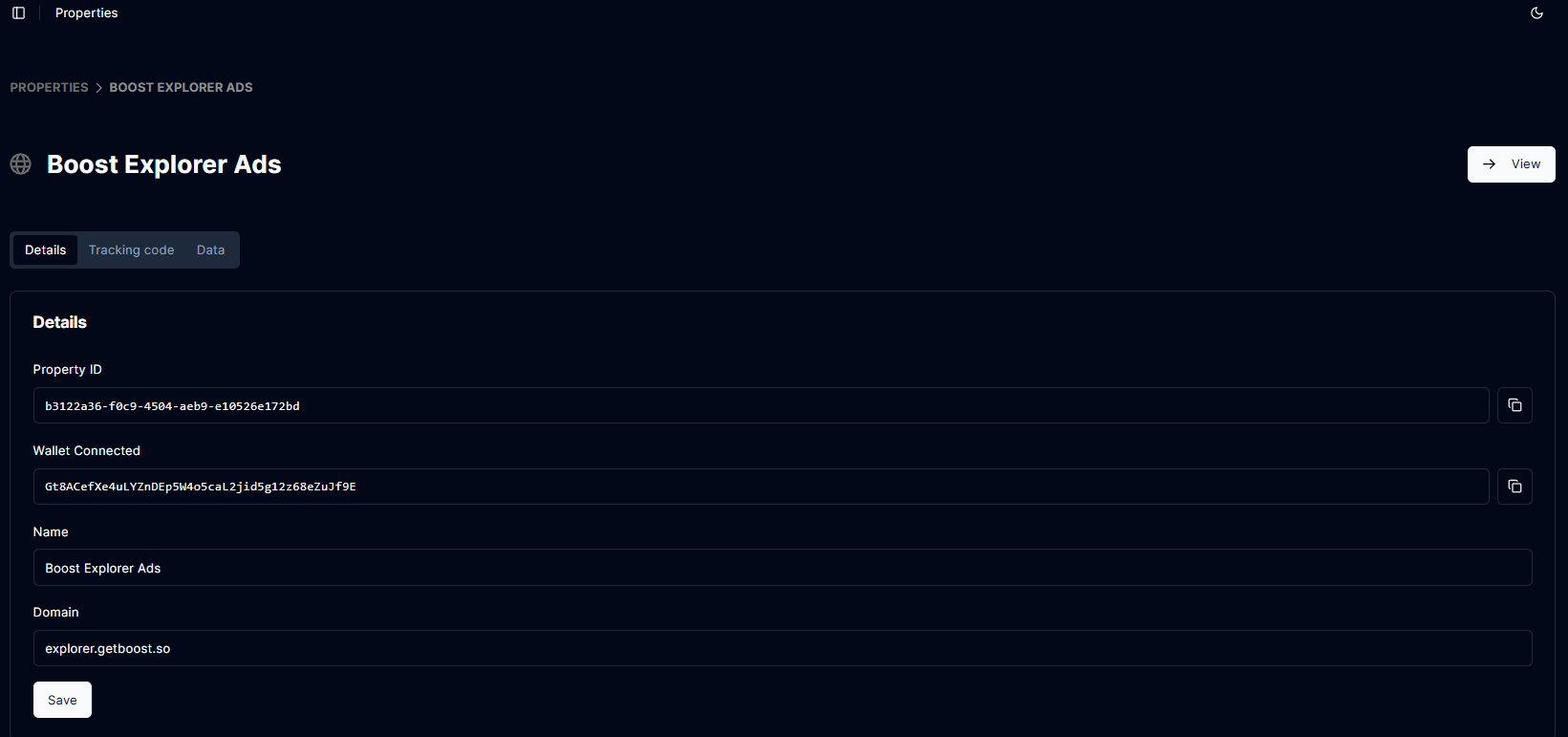
Tracking Code
To track stats for this website, place the following code in the<head>...</head> section of your HTML:
Actions
- Transfer : Transfer website ownership to your account or another team.
- Reset : All statistics for this website will be deleted, but your settings will remain intact.
- Delete : All property data will be deleted.